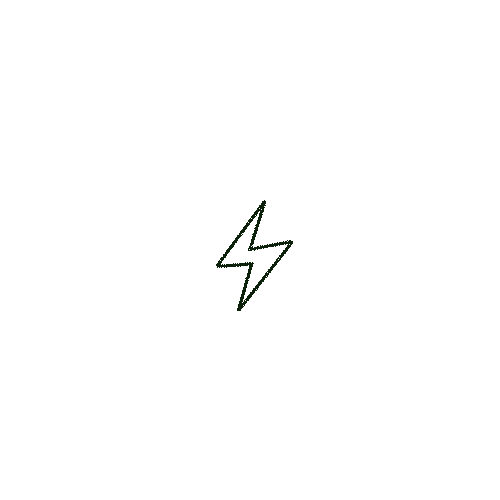
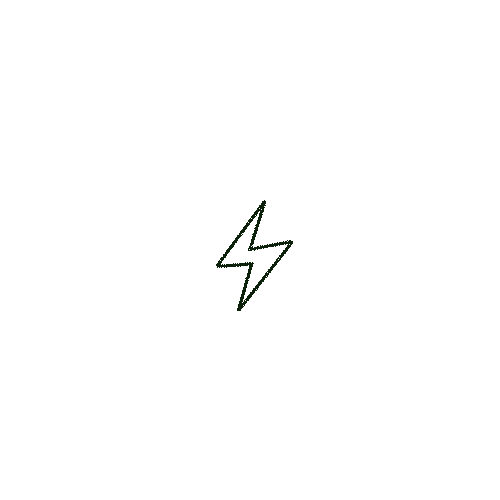
Video Conferencing Tool
8 min read
Discover five game-changing tips for video calls that elevate remote work productivity and transform your meetings into efficient powerhouses. Keep reading to learn more.

Subscribe to our newsletter
In today’s remote work landscape, mastering video calls is vital for maintaining productivity. You might think it’s just about turning on your camera, but there’s more to it. Have you considered how structured agendas can keep meetings focused, or how a distraction-free environment can elevate your team’s engagement? These elements are just the start. What about the art of seamless follow-ups to guarantee accountability and progress? Let’s explore five essential tips that can transform your video meetings from mundane to effective, boosting not just productivity but also team cohesion. Ready to discover how?
You’re setting the stage for effective virtual collaboration when you prioritize video calls in your remote work routine.
Video calls bridge communication gaps that emails or messages can’t, fostering real-time interaction and understanding.
Kicking off a successful remote work session often hinges on setting the stage for effective virtual collaboration.
Make sure your video call environment is distraction-free and well-lit. Position your camera at eye level to maintain engagement.
Test your audio and video settings beforehand. Use a stable internet connection to avoid disruptions.
Before your next video call, make certain you’ve chosen the right tools and software that suit your needs.
Check your internet connection and device settings to guarantee a smooth and uninterrupted experience.
When choosing video call tools, you should guarantee they’re compatible with all the devices your team uses.
It’s essential that everyone can easily access the software, regardless of their technical setup.
While working remotely, it’s crucial to guarantee your team’s technical readiness by choosing the right tools and software.
Confirm compatibility and accessibility across platforms to keep everyone connected. Opt for software that works on various devices and operating systems.
Prioritize user-friendly interfaces and accessibility features, making it easy for all team members to join calls without technical hiccups.
This way, you enhance productivity and collaboration.
Before you join any video call, make certain your internet connection is stable and strong to avoid disruptions.
Test your camera and microphone quality to guarantee clear visuals and audio, making communication seamless.
Taking these simple steps prepares you for a smooth and professional remote meeting experience.
A successful video call often hinges on your equipment’s readiness, so verifying your internet connection, camera, and microphone are in top shape is essential.
Here’s how you can prepare:
To make your video calls more productive, start by setting clear objectives for each meeting. Knowing exactly what you want to achieve helps you allocate time effectively and keeps everyone on track.
To guarantee your video calls are efficient, start by pre-planning a clear agenda.
Outline key topics and allocate time for each so you can stay focused and productive.
This preparation helps you address all necessary points without veering off track.
Why is a well-structured agenda so essential for productive video calls?
It keeps everyone on track and guarantees you make the most of your time.
Here’s how to pre-plan effectively:
These steps maximize efficiency.
To keep your meetings focused and under an hour, start by setting a clear agenda that outlines key discussion points.
Allocate specific time slots for each topic to prevent the conversation from wandering.
Stick to these time limits, and you’ll guarantee your meetings are both productive and concise.
Efficient meetings start with a well-structured agenda, ensuring each minute is purposeful and productive.
To keep your meetings focused and under an hour, follow these steps:
Stay disciplined and stick to the plan.
To keep everyone engaged during video calls, encourage collaboration by asking questions and inviting input from all participants.
Use visual aids and tools like shared screens, slides, or virtual whiteboards to make your points clear and interactive.
These strategies not only maintain interest but also foster a more dynamic and productive meeting environment.
To keep everyone engaged during video calls, encourage participants to share feedback and ask questions throughout the meeting.
Use direct prompts like, “What are your thoughts on this?” to invite active discussion.
Consider using interactive tools like polls or breakout rooms to further stimulate engagement.
While remote work has become the norm, ensuring active participation during video calls remains a challenge.
You can boost engagement by:
These steps can foster a collaborative and dynamic virtual environment.
To maintain engagement during video calls, make the most of visual aids like screen sharing and interactive tools such as polls.
These features keep participants involved and guarantee your message is clear. Use them strategically to encourage interaction and gather instant feedback.
Engagement is essential in remote meetings, and leveraging interactive features like screen sharing, polls, and other tools can greatly enhance participation.
Use these features to:
These tools boost collaboration and keep meetings dynamic.
To stay focused during video calls, start by setting up an organized workspace that minimizes clutter and distractions.
Use background noise reduction tools to filter out any unwanted sounds, ensuring clear communication.
These steps will help you create an environment that’s conducive to productive and effective meetings.
To create a distraction-free environment for your video calls, choose a well-lit, quiet area in your home.
Aim for a spot with minimal interruptions, away from high-traffic zones like kitchens or living rooms.
This setup helps you stay focused and appear professional during your meetings.
Creating a distraction-free environment is crucial when working remotely, and selecting a well-lit, quiet area with minimal interruptions can greatly enhance your productivity.
Consider these steps to optimize your workspace:
You can enhance your video call experience by using background noise reduction tools to minimize distractions.
Many applications offer built-in settings that filter out unwanted sounds, ensuring clarity during your meetings.
Adjust these settings to create a more professional and focused environment.
For a seamless video call experience, it’s crucial to minimize background noise that can disrupt communication.
You can achieve this by using specific applications and settings designed for noise reduction:
These tools help create a distraction-free environment.
After your video call, it’s essential to recap the key takeaways so everyone is on the same page.
Summarize the main points and make sure each team member knows their specific action items.
This clarity helps maintain momentum and prevents any confusion about responsibilities.
To guarantee your meeting’s impact lasts, focus on creating brief, actionable summaries that highlight key takeaways and next steps.
Start by identifying the main points discussed and outline clear action items for each participant.
This approach not only enhances accountability but also guarantees everyone knows their responsibilities moving forward.
Mastering the art of crafting brief, actionable summaries after a meeting guarantees everyone remains on the same page and knows their next steps.
Focus on clarity and precision by following these strategies:
Use these techniques to streamline communication and boost productivity!
After a video call, it’s essential to assign clear action points to guarantee everyone knows their responsibilities.
Make certain each team member understands what’s expected of them by outlining specific tasks and deadlines.
This approach boosts accountability and helps the team stay aligned on next steps.
In any successful team meeting, the clarity of post-meeting actions can be the anchor that keeps your project on course.
To guarantee accountability and next steps, summarize key points and assign tasks immediately.
Here’s how:
Incorporating these video call strategies will boost your remote work productivity. Confirm technical readiness to avoid disruptions, and structure your meetings with clear agendas and precise timing. Maintain engagement by encouraging participation and using visual aids. Create a distraction-free environment by choosing a quiet, well-lit space and minimizing background noise. Finally, follow up with actionable summaries and clearly assigned tasks to keep everyone accountable and aligned. Implement these tips, and you’ll see improvements in your remote team’s efficiency.
2025 © SayBriefly. All rights reserved.